Descripción
Set different menus for different users, custom urls, pages, posts, page templates, post types, categories, taxonomies, devices etc.
How to set a different menu?
Features
Menu item settings
- Display menu items to Logged in users.
- Display menu items to Logged out user.
- Display menu items to Everyone.
- Display menu items to users with or without a specific user role(s).
- Use {avatar} shortcode to show logged in user’s avatar in a menu item with custom size and round avatar options.
- Use {username} shortcode to show logged in user’s username in a menu item
- Use {first_name} shortcode to show logged in user’s first name in a menu item
- Use {last_name} shortcode to show logged in user’s last name in a menu item
- Use {display_name} shortcode to show logged in user’s display name in a menu item
- Use nickname} in shortcode to show logged in user’s nickname a menu item
- Use {email} shortcode to show logged in user’s email in a menu item
Diferent Menu settings page options
- Different menu in different pages has easy setup settings page layout.
- Different Menus can easily add, edit or delete from it’s settings page.
- Custom Links option will help you to set different menu to anywhere in the site. You can set here 4 defferent logic: Exact url, Page Id, post-name or you may set url part like this %/en%. (Screenshot 3)
- Ability to add different menu in Home page, Front page, Blog page, Sticky Post, Single post, Right to Left (rtl) Page, 404 (page not found), Search pages etc all pages.
- Different menu can be set also on template pages, post types, taxonomies.
- You can set user roles in every different menus. So only selected user roles will see the menu.
- Menu Duplicator option. You can easily duplicate any menu.
- Ajax live update and modern style
Pro Features
- Including above features.
- Set different menus in different devices ( android, iPhone, mobile, tablet).
- Set Different menus for different countries. For this, you can use multilangual menu very easily without Google Menu Translator.
- Search option in all tabs.
- Set different menu from a post’s or page’s add or edit page(screenshot-6.png).
- Backup and Restore settings options (screenshot-7.png).
- Unlimited different menus can be created.
- Disable menu option to disable a different menu temporarily.
- Support Elementor header and footer navigation.
Premium Version
You can buy the premium from here
More plugins you may like
- AI Content Writing Assistant (Content Writer, ChatGPT, Image Generator) All in One
https://www.youtube.com/watch?v=HvOkfBs7qss - Export WP Page to Static HTML/CSS
- Pipe ReCaptcha
- Divi MailChimp Extension
- Menu import & export pro
Instalation:
Step 1: Active the plugin.
Step2: Go to plugins settings page with: Dashboard > Settings > Different Menus
Step3: Click on Add different menu button and select a menu from selectbox. Which menus you have created on nav menu page (Appearence> Menus) these menus you will see here.
Step4: After done step3 then click on setup button.
Step5: Check every options you want to set the menu. And save it.
Step6: Go to desired page, and see magic.
Capturas
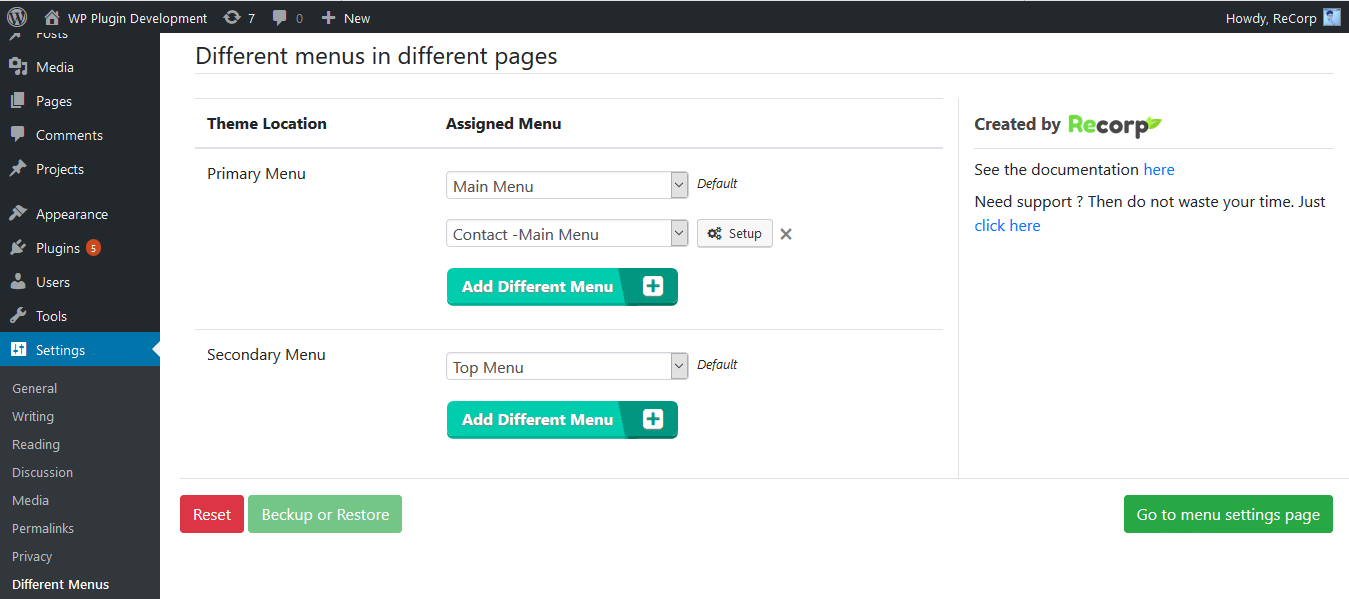
This is the settings page of this plugin. There has all simple options there. 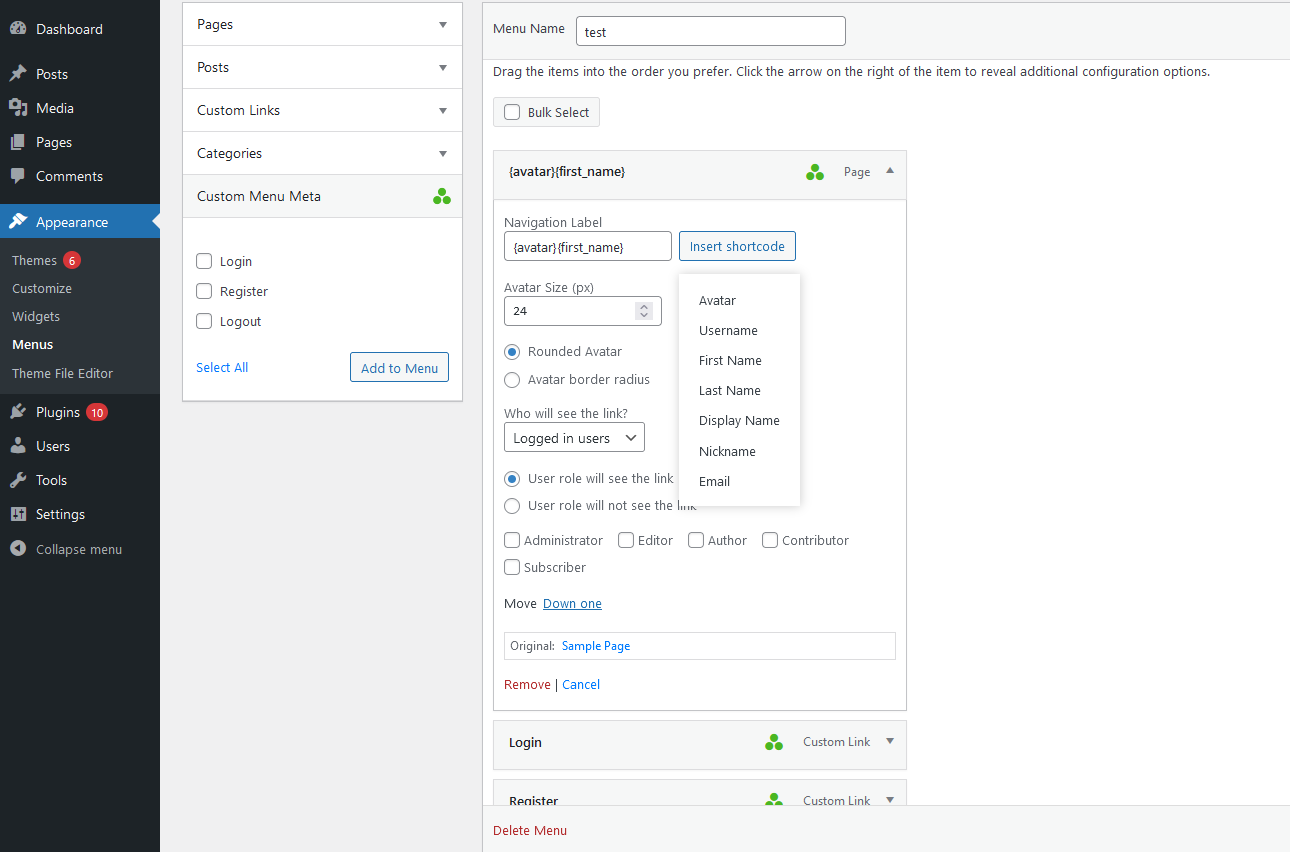
Menu item condition settings. 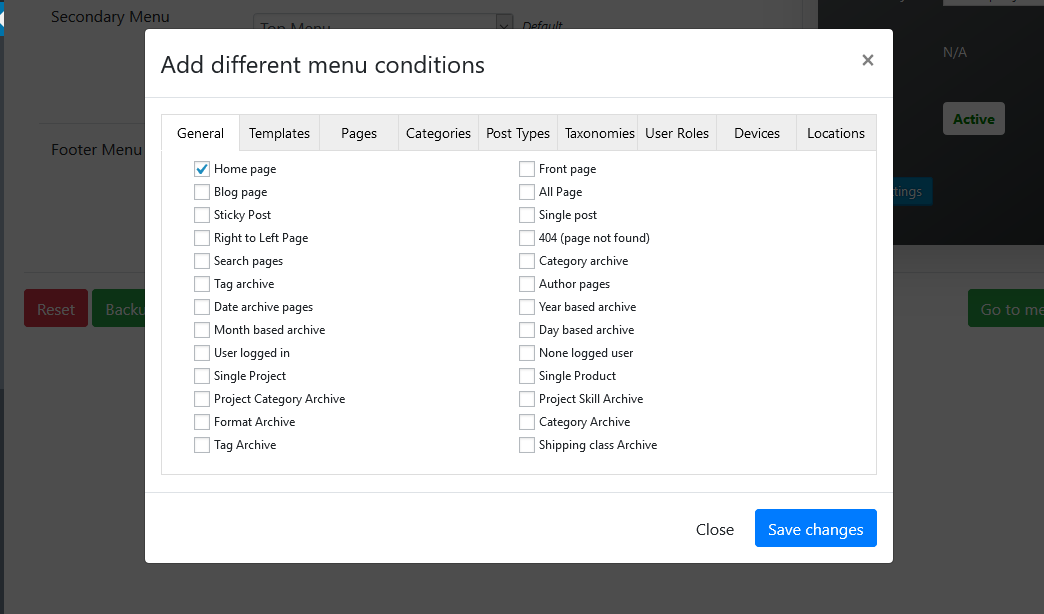
This is the different menu setup options popup page. You can easily set pages where you want to show the different menu. 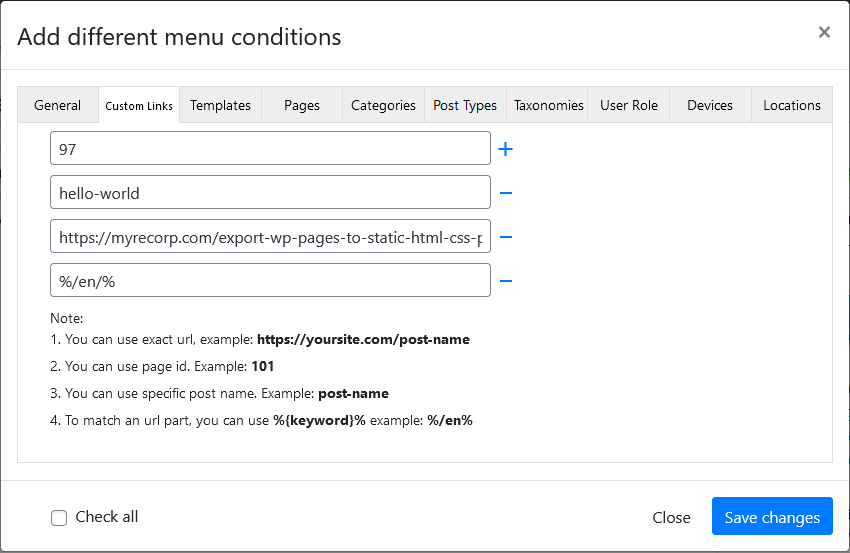
Set defferent menu by url or page id or post name or url part. This option will help you to set different menu to anywhere of the site. 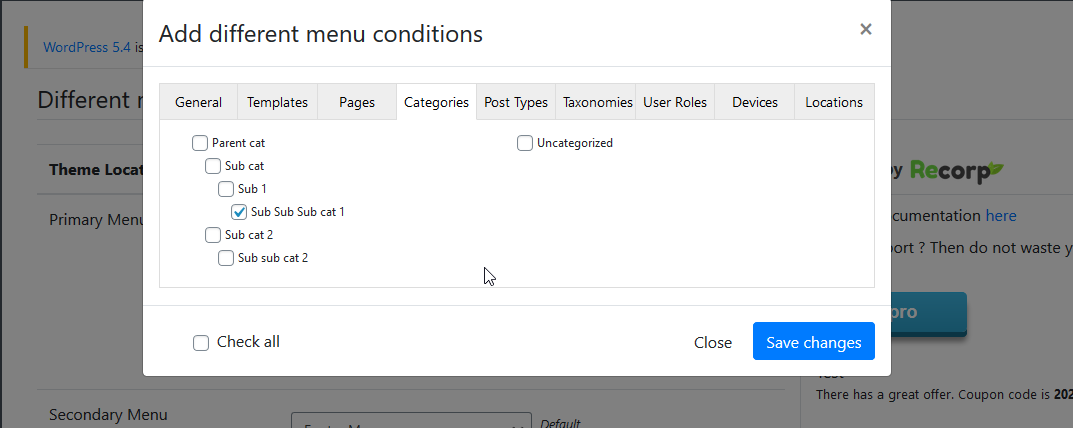
Select parent category to set the different menu in all it's and it's child category posts, you can also set specific child category also. 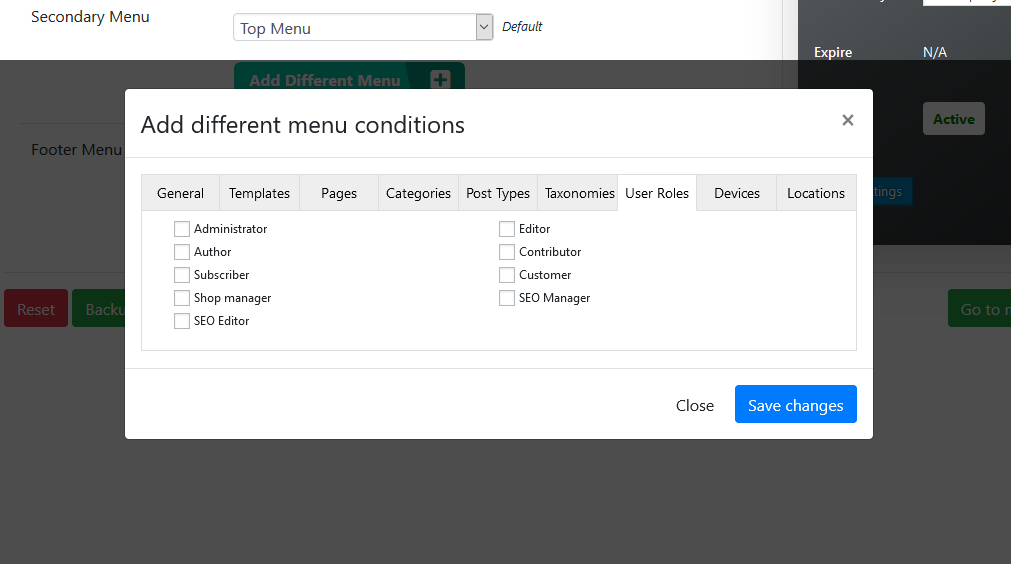
You can set user roles too in a different menu. So different role users will see different menu. 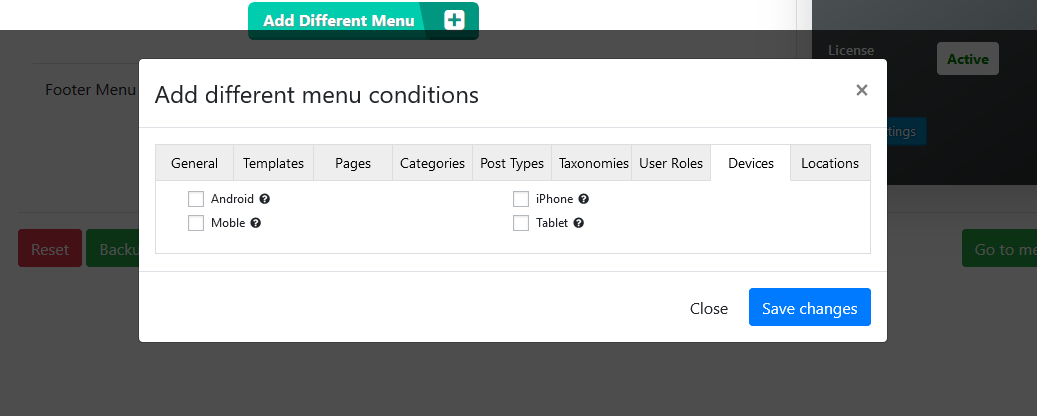
You can set different menus in different divices also (premium feature). 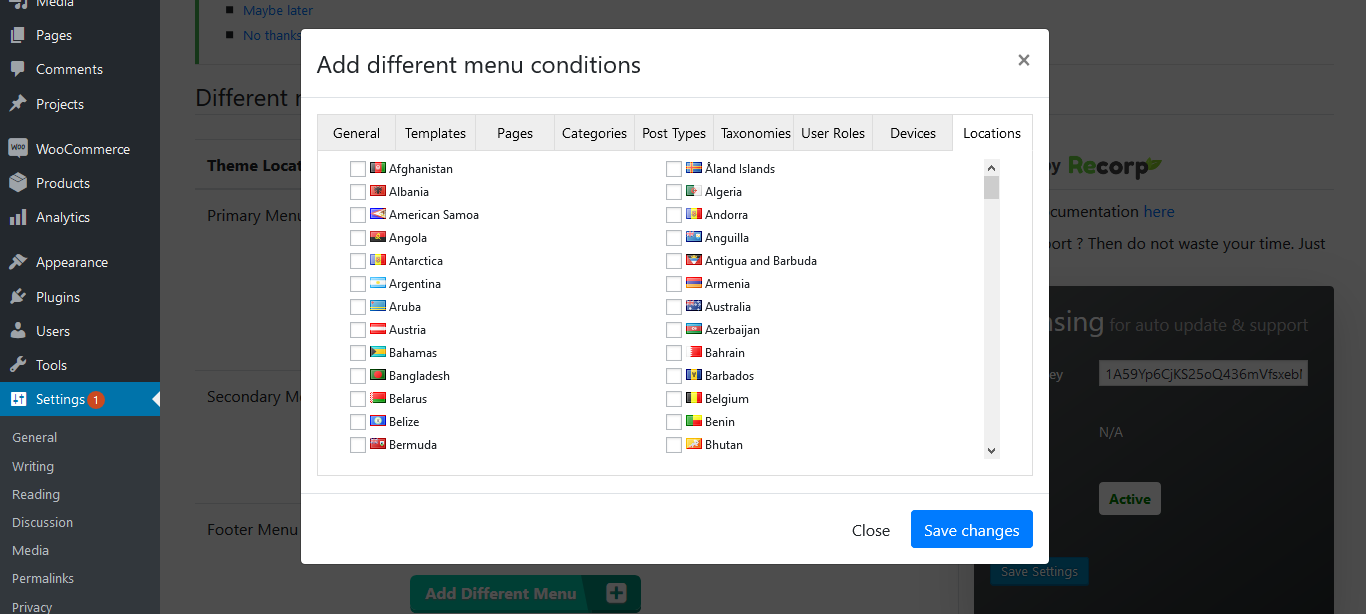
Different menu in different countries (Premium). 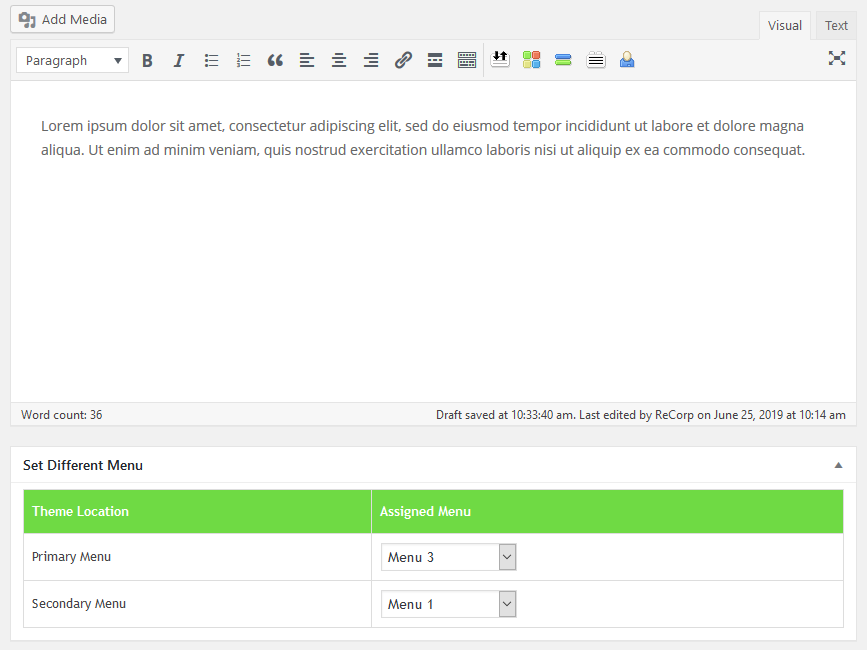
Set different menu from a post's or page's add or edit page. It is a premium feature. 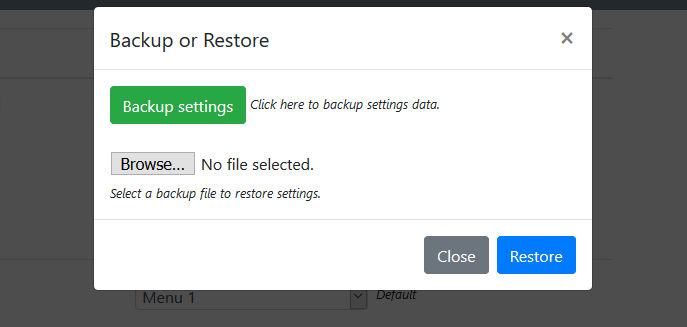
Backup and restore feature. You can simply backup your all different menus with it's settings (conditions) you set. It is for premium version only. 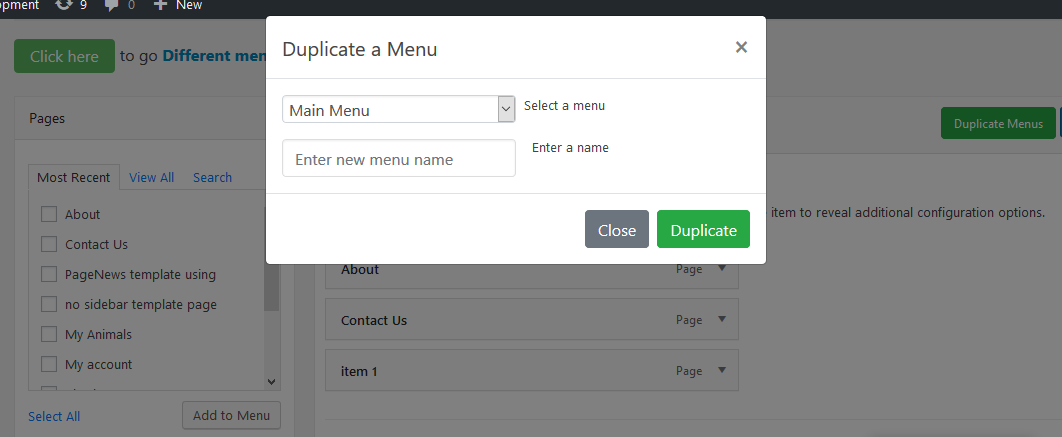
Menu duplicator.
FAQ
-
How do I install the plugin?
-
Normal installation
- Download the different-menus-in-different-pages.zip file to your computer.
- Unzip the file.
- Upload the different-menus-in-different-pages directory to your /wp-content/plugins/ directory.
- Activate the plugin through the ‘Plugins’ menu in WordPress. After activating the plugin you will auto redirect to the plugin’s settings page.
-
How do I backup the plugin
-
It is paid feature.
You can backup settings by following steps:Please note: When you will restore the previous settings then previous settings will be removed.
Step1: Go to Dashboard> Settings> Different Menus
Step2: On the bottom left corner, will will see the button called “Backup or Restore”. Click on it
Step3: Backup: Click on “Backup settings” button. The you will see a file will download.
Step4: Restore: You will see a file upload field below from “Backup settings” button. Select the desired backup file and upload it. When restore done the the page will reload. -
The “Different Menu in Different Pages” plugin is a powerful tool that allows you to control the visibility of menus on your WordPress website based on various conditions such as user roles, page types, devices, and more.
-
How does this plugin work?
-
This plugin lets you set up different menus to display based on specific conditions. You can create menu variations for different user roles, devices, page templates, post types, categories, and even custom URLs.
-
Yes, the plugin provides options to display menus to logged-in users, logged-out users, or both, giving you the flexibility to create a personalized user experience.
-
What are shortcodes in the plugin?
-
Shortcodes are special codes that you can use in menu items to dynamically display user-specific information like avatars, usernames, first names, last names, display names, nicknames, and email addresses.
-
The plugin enables you to assign specific menus to different user roles. This means you can control which menu each user role sees, tailoring the navigation experience.
-
Yes, you can create menus that are specific to certain page templates or post types. This allows you to customize the menu for different content types on your site.
-
What are the benefits of the Pro version?
-
The Pro version includes additional features such as setting different menus for various devices like Android, iPhone, mobile, and tablet. It also offers multilingual menu support for different countries, Elementor header and footer navigation integration, and more.
-
Yes, the plugin provides a “Menu Duplicator” option that makes it easy to duplicate existing menus. This can save time when creating similar menus with slight variations.
-
The Pro version allows you to set up multilingual menus without using Google Menu Translator. This means you can create menus specific to different languages and regions.
-
Yes, the plugin offers a “Disable menu” option that lets you temporarily deactivate a menu without deleting it. This can be useful for testing or making changes without affecting the live menu.
-
Yes, the plugin allows you to create an unlimited number of different menus. This flexibility is especially useful for complex websites with diverse content.
-
Yes, the Pro version of the plugin supports Elementor header and footer navigation, making it easy to incorporate your custom menus into Elementor-designed layouts.
-
The Pro version offers a “Backup and Restore” settings option, allowing you to save your menu configurations and restore them if needed.
-
Is there a search option within the plugin’s settings tabs?
-
Yes, the Pro version includes a search option within the settings tabs, helping you quickly locate specific settings when working with multiple menus.
-
Where can I find support for this plugin?
-
For support and assistance with the “Different Menu in Different Pages” plugin, you can refer to the plugin’s documentation, support forum, or Or you can contact us on our site https://myrecorp.com.
Reseñas
Colaboradores y desarrolladores
«Different Menu in Different Pages – Control Menu Visibility (All in One)» es un software de código abierto. Las siguientes personas han colaborado con este plugin.
ColaboradoresTraduce «Different Menu in Different Pages – Control Menu Visibility (All in One)» a tu idioma.
¿Interesado en el desarrollo?
Revisa el código , echa un vistazo al repositorio SVN o suscríbete al registro de desarrollo por RSS.
Registro de cambios
2.3.2 – 30 August 2023
- Fixed tooltip issues.
2.3.1 – 30 August 2023
- Fixed pagination issue.
2.3.0 – 29 August 2023
- Added menu items conditional options.
- Fixed some tweaks.
- Fixed menu duplcation error.
- Fixed backup menus error.
2.2.2 – 27 January 2023
- Fixed some little issue.
- Update all countries flags in css.
- Updated readme.txt
2.2.1 – 17 September 2021
- Fixed an critical issue.
2.2.0 – 6 July 2021
- Added “Custom Links” option to the settings tab.
2.1.7 – 1 June 2021
- Increase the max subpages listing numbers to unlimited in pages tab.
2.1.6 – 6 April 2021
- Added url preview on mouse over and fixed little issues.
2.1.5 – 5 April 2021
- Fixed pages selecting issue.
2.1.4 – 17 May 2020
- Fixed notices not closing issue.
- Fixed wrong menu appearing issue in template pages.
2.1.2 – 14 April 2020
- Fixed general tab not working issue
- Other plugin breaking issue such as smtp plugins
2.1.1 – 10 April 2020
- Fixed general tab not working issue
2.1.0 – 10 April 2020
- Added parent category and sub category post’s menu visibility system
- Added parent pages and sub pages menu visibility system
- Fixed javascript breaking issue
2.0.2
- Removed freemius.
1.0.7
- Increase different menus limit.
1.0.6
- Added “Check all” option in condition tabs.
1.0.5
- Fixed indexing issue.
1.0.4 – 16 September 2019
- Fixed saved page showing issue while changing pagination.
1.0.3 – 10 September 2019
- Fixed page selection issue while changing pagination.
- Added Menu Duplicator option in plugin settings page and in menu page .
- Added Menu Duplicator screenshot.
1.0.2 – 5 July 2019
- Fixed mobile modal disappeared issue.
1.0.1 – 2 July 2019
- Added different menu for devices option in settings page. It will really help set different menus in different device.
1.0.0 – 30 June 2019
- Initialize the plugin