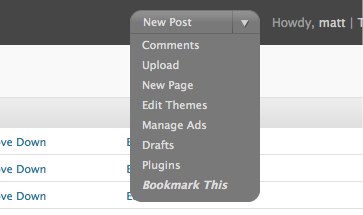Descripción
Starting in WordPress 2.7, a menu is included in the upper-right corner of the Admin. The menu, by default, includes links allowing easy access to frequently used pages in the Admin. But there isn’t an option to add your own links!
Favorites Menu Manager allows you unfettered customization of that dropdown menu. You can easily add your own links, remove existing ones, and put them in the order you desire. Customizations are stored on a per-user basis, so each user can have their own collection of frequently used links.
Usage
Visit the Users -> Edit Favorites Menu page of the Admin to add, remove, and reorder items in the Favorite Actions menu.
The easiest way to add a new item is to visit the page you wish to add, then choose the “Bookmark This” option from the menu. You will be taken to a Manage Favorites Menu screen, where you can adjust the name of the menu item before pressing the button to accept.
Be careful of the Remove links when managing the menu. The item will be removed immediately. You will NOT be prompted.
Upgrading
The easiest way to update the plugin is to use the automatic plugin upgrader found in all versions of WordPress since 2.5.x. Just visit the Plugins page and if a new version is available, click the link to update the plugin. WordPress will take care of the rest.
Manual Upgrade:
1. Download the latest version of the plugin from the repository.
2. Deactivate plugin
3. Upload updated files
4. Reactivate plugin
Version history
- Version 1.0
Capturas
Instalación
-
Unzip the download and FTP the entire
favorites-menu-managerdirectory to your WordPress blog’s plugins folder (/wp-content/plugins/). -
Activate the plugin on the “Plugins” tab of the Admin.
-
Visit the Users -> Edit Favorites Menu page of the Admin to manage the menu. Refer to the Usage section of this document for further information.
FAQ
- Can I link to external pages?
-
No, you can only add menu links to pages in the WordPress Administration, not pages outside of it. This is a limitation of the WordPress core.
- Can I put HTML in the Favorite Name field?
-
Yes. You can use HTML tags in the Favorite Name field (e.g.
<em>). They will be added inside the<a>...</a>element for the menu item. Note that you should only use tags valid under the XHTML 1.0 Transitional DOCTYPE.
Reseñas
No hay reseñas para este plugin.
Colaboradores y desarrolladores
«Favorites Menu Manager» es un software de código abierto. Las siguientes personas han colaborado con este plugin.
ColaboradoresTraduce «Favorites Menu Manager» a tu idioma.
¿Interesado en el desarrollo?
Revisa el código , echa un vistazo al repositorio SVN o suscríbete al registro de desarrollo por RSS.